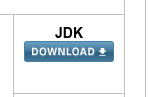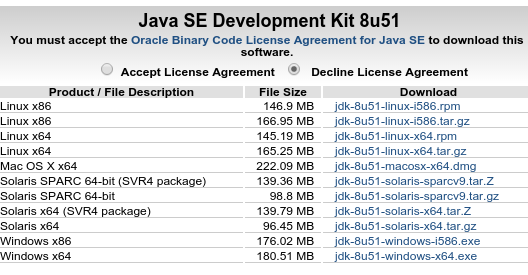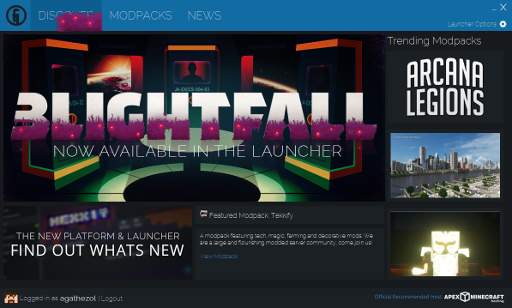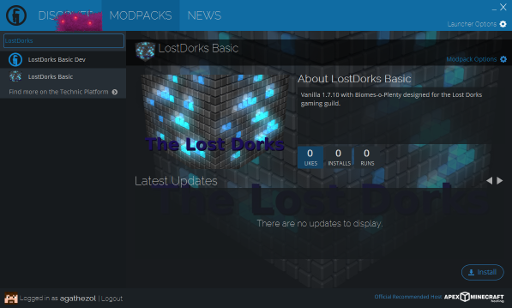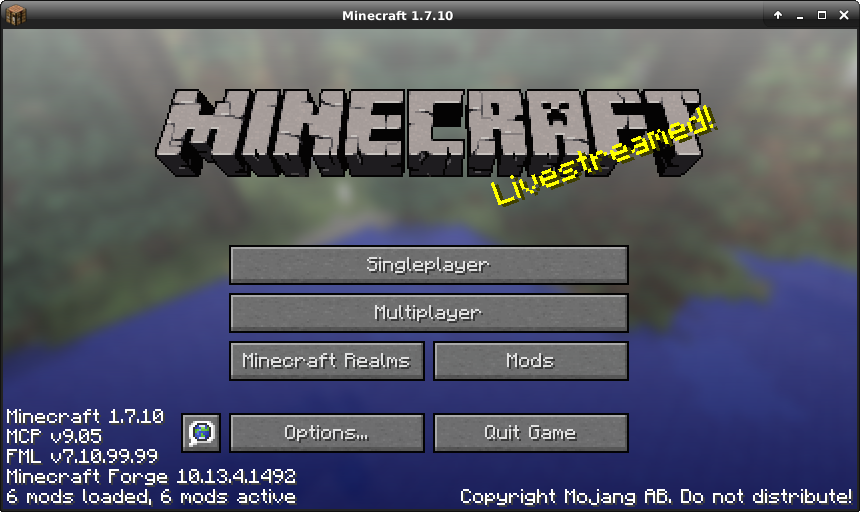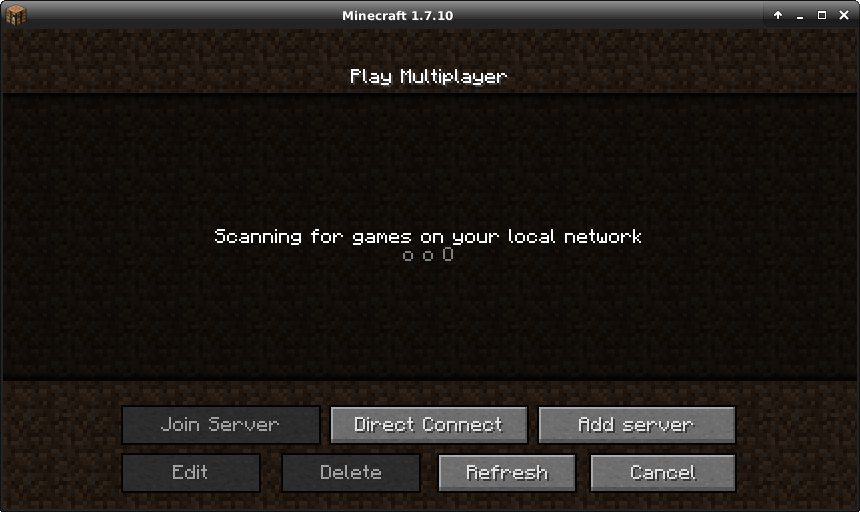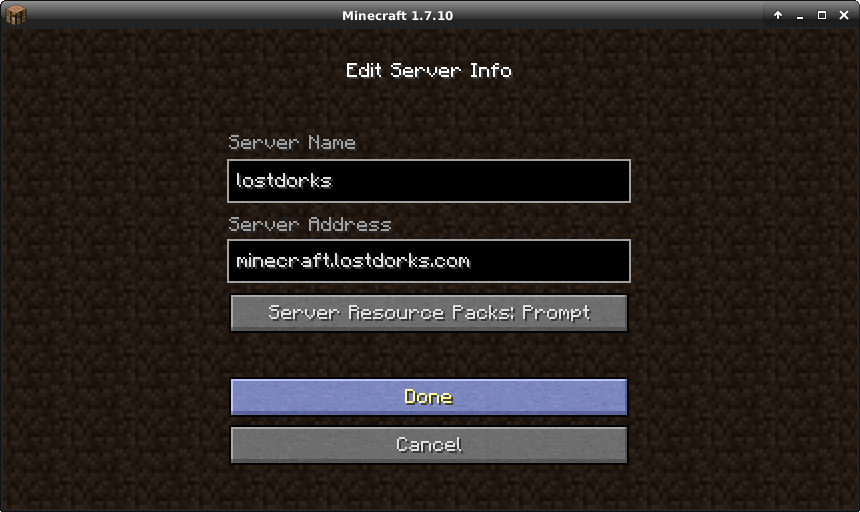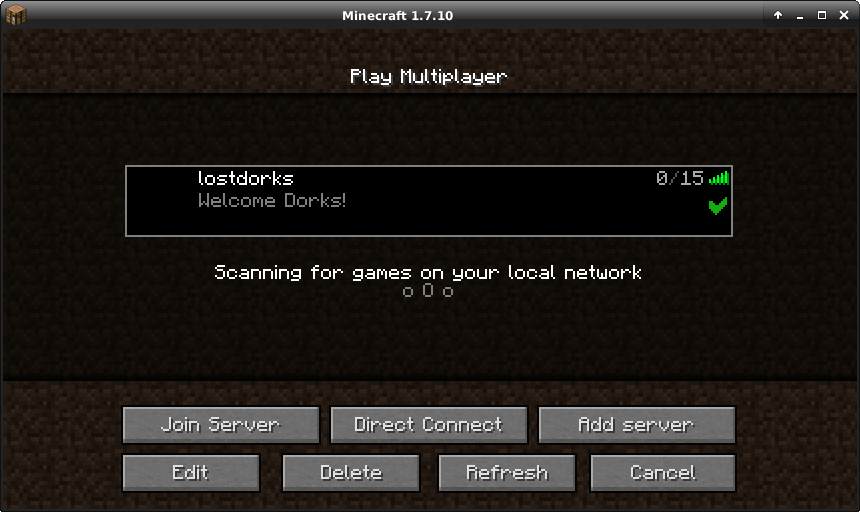Minecraft is a very simple game that can get very complicated, very quickly. First things first though, how do you get it running?
Installing Minecraft
Getting Java
Before you get minecraft, or a launcher, or any of the other goodies you need to start by getting a working java environment. The simplest way to do this is to download the Java Development Kit (JDK) from Oracle. You can do this here:
Java JDK: http://www.oracle.com/technetwork/java/javase/downloads/index.html
As the name implies, you want the jdk, so click the jdk link
This will take you to a page with a lot of downloads that looks something like this:
it looks confusing but read and accept the licence, then click the link for the download you want. For windows x86 is the 32bit windows link, x64 is the 64bit windows link. For MacosX there is only one link so you’d click jdk-8u51-macosx-x64.dmg.
Once the download is complete install it like you would most other software for your platform (double click what you download for windows/mac).
Getting a Launcher
Once you have the JDK installed (and maybe rebooted depending on your system) you only need to download a launcher. The currently preferred launcher for the LostDorks is called the “TechnicLauncher” you can get it here:
Technic Launcher: http://www.technicpack.net/download
On this page you will see something similar to this:
Click the button that matches your OS. For windows you get an exe, for mac or linux you get a .jar file. A jar is basically an application that requires a JDK to run. On MacOS you should be able to just double click the jar to get technic to launch. Linux guys, or mac guys who want to feel cool, it is: java -jar TechnicLauncher.jar
The technic launcher is going to ask for your minecraft username/password, put it in and you will get a screen like this:
In this window click “MODPACKS” at the top. You will then get a list of the standard modpacks and also a search box above them on the top left of the screen. In this box type “LostDorks” and you will see something like this (probably without the ‘dev’ version)
Click on “LostDorks Basic” and then click the install button on the bottom right corner. The launcher will install minecraft and all the mods required to play on the server. Once instlaled the “install” will turn into a “play” button. Click that and minecraft will launch. Once the loading screen is done doing its thing you will get the default minecraft window:
click “Multiplayer”
then on “Add Server”
Fill in the server info as above, name “lostdorks”, server address “minecraft.lostdorks.com” and click done. You will be returned to this screen. Click the “lost dorks” entry in the list so it is bordered by teh rectangle and then click “join server”. You’ll be in the game!